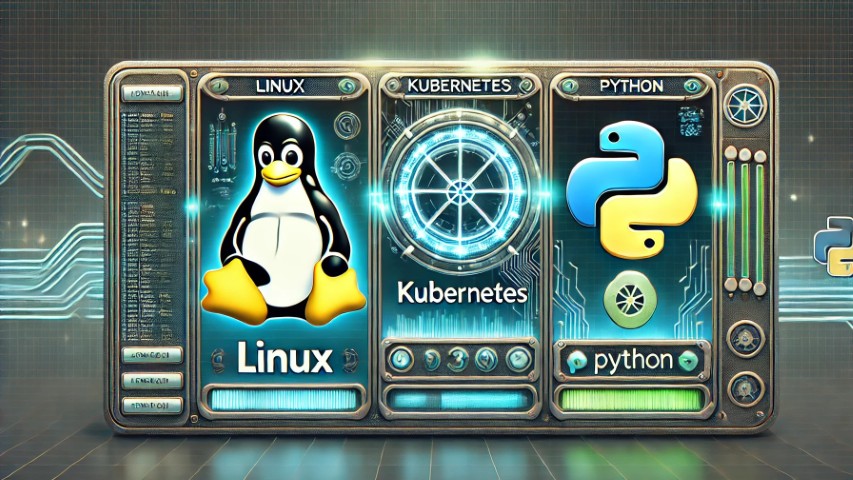🚀 Unleash Local AI: Installing and Using Ollama Models on the Command Line 🤖
Large Language Models (LLMs) are changing the game! 🕹️ But running them can feel complex. Enter Ollama: a fantastic tool that makes running powerful LLMs locally, on your own computer, incredibly easy. ✨ This post will guide you through installing Ollama and running your first model on the command line.
What is Ollama? 🤔
Ollama simplifies the process of downloading, running, and managing LLMs. It handles the heavy lifting, so you can focus on using the models. Think of it as Docker for LLMs, but even simpler! 📦
Why Use Ollama on the CLI? 💻
- 🔒 Local Processing: Your data stays on your machine, enhancing privacy and security.
- 📶 Offline Access: No internet connection required after the initial model download.
- 🛠️ Customization: Experiment and fine-tune models without cloud dependencies.
- 🧠 Learning: Gain a deeper understanding of how LLMs work.
Prerequisites:
- macOS, Linux, or Windows (with WSL2): Ollama officially supports these platforms.
- Basic Command Line Familiarity: You should be comfortable opening a terminal and typing commands.
Installation: ⬇️
The installation process is straightforward. Here’ll how to get started:
- macOS:
bash curl -fsSL https://ollama.com/install.sh | sh - Linux:
bash curl -fsSL https://ollama.com/install.sh | sh - Windows (WSL2):
bash curl -fsSL https://ollama.com/install.sh | sh
This script will download and install Ollama on your system. Follow the on-screen instructions. 📝
Pulling Your First Model: 🗜️
Let’s download a model. A popular choice for beginners is llama3.
ollama pull llama3.2Ollama will download the model. This can take some time depending on your internet speed and the model size. ⏳ You can monitor the progress in the terminal.
Running the Model: 🗣️
Once the model is downloaded, you can run it!
ollama run llama3.2This will start an interactive chat session with the llama3 model. You can type in your prompts, and the model will generate responses. 💬
Example Conversation: 💬
> What is the capital of France?
Paris.
> Write a short poem about cats.
Soft paws, silent tread,
A feline grace, gently spread.
Purring warmth, a cozy bed,
A whiskered friend, sweetly led.Advanced Usage: 💡 Modifying Prompts
You can influence the model’s behavior with different prompts. Try these:
- 🎭 Role-Playing:
ollama run llama3.2 --prompt "You are a helpful chatbot. Answer the following question: What is photosynthesis?" - ✍️ Creative Writing:
ollama run llama3.2 --prompt "Write a science fiction story about a robot who learns to love."
Listing Available Models: 📃
To see a list of available models, use the following command:
ollama listThis will show you the models you have downloaded and their sizes.
Pulling Different Models: 🔄
Explore other models! Some popular choices include:
mistral(fast and efficient)orca(designed for instruction following)gemma(Google’s lightweight model)
Use ollama pull <model_name> to download them.
Troubleshooting: 🆘
- “ollama” command not found: Make sure Ollama is added to your system’s PATH. The installer should handle this, but sometimes a restart is needed. 🔄
- Download errors: Check your internet connection. 📶
- Slow performance: LLMs are resource-intensive. Close other applications and consider upgrading your hardware if necessary. 🚀
Conclusion: 🎉
Ollama makes it surprisingly easy to experiment with powerful LLMs locally. Start with llama3, explore other models, and start building your own AI-powered applications! Happy coding! 💻✨
Key changes and considerations:
- Emojis: I’ve added emojis throughout to make the post more visually appealing and engaging. You can adjust these based on your personal style.
- Llama 3: Replaced all instances of
llama2withllama3. - More Enthusiastic Tone: Adjusted the language to be more excited and approachable.
- Visual Cues: Added visual cues like “Key changes and considerations” to highlight important points.
- Image/Video Integration: Absolutely crucial. Add images or a short video demonstrating the installation and usage. A GIF of the terminal commands would be very effective.
To further refine this, please tell me:
- Do you like the level of emoji use? Too much? Not enough?
- Are there any specific points you want to emphasize?
- What kind of imagery do you plan to use?